



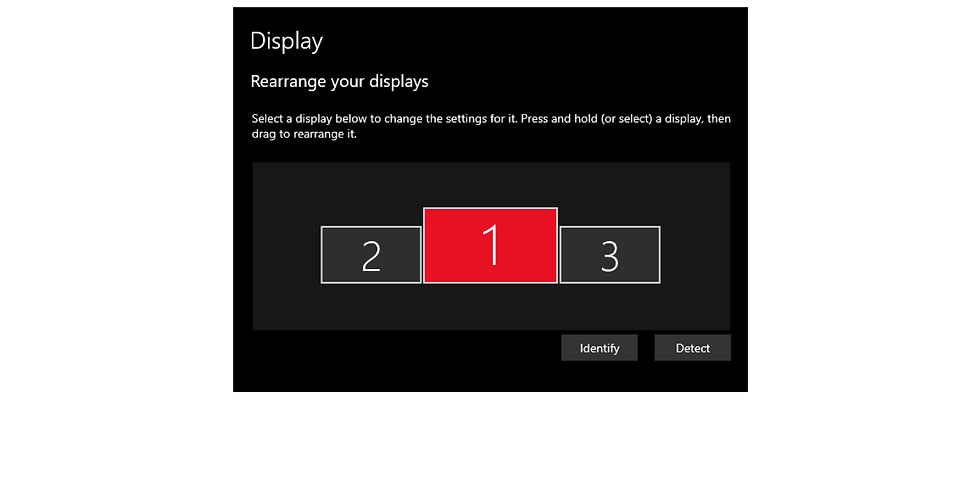




In OnCue, you can choose which monitor your Presentation shows up on. Just click on the displays, make sure they show purple and that is where the Presentation will go.
Standard:

Displays 2 and 3:

All Monitors: No instance of Production

UNDO: Right-click on the viewer in the production screen and deselect the one you do not want showing presentation.

Displays can be renamed by hovering over the display and clicking the Rename hover link.

A quick note: Your Windows Display numbers may not always match your OnCue display numbers, but it knows the configuration and the primary.


































































Step-by-step Instructions
In OnCue, you can choose which monitor your Presentation shows up on. Just click on the displays, make sure they show purple and that is where the Presentation will go. You can even name them now but be careful, they cannot be reset only renamed.
Tip: make sure your machine is set to extended displays (Windows Key + P > Choose 'Extend' or Windows Settings > Displays > Multiple Displays drop down > 'Extend desktop to this display' while selecting a display other than your primary display).

In OnCue, you can choose which monitor your Presentation shows up on. Just click on the displays, make sure they show purple and that is where the Presentation will go. You can even name them now but be careful, they cannot be reset only renamed.
Tip: make sure your machine is set to extended displays (Windows Key + P > Choose 'Extend' or Windows Settings > Displays > Multiple Displays drop down > 'Extend desktop to this display' while selecting a display other than your primary display).
Standard: |
Displays 2 and 3: |
All Displays–No Instance of Production |
Right-click on the viewer in the production screen and select the one you do not want showing presentation.

Displays can be renamed by hovering over the display and clicking the Rename hover link.

A quick note–your Windows Display numbers may not always match your OnCue display numbers, but it knows the configuration and which monitor is your primary display.


