There are options available, depending on what your needs are. OnCue Designation format would be the same format as an import file, complete with headers. The text files contain Media IDs (document, page or annotation), designations and any clip information you put in your Media Script without any fine-tuning you have done to your designation.


The other options are basic text files that use a "pg:ln to pg:ln" format, either with or without the transcript text. They are similar to what a report would be, but very stripped down and in a txt format.














We created this export so you can share Media Scripts between different OnCue cases. This export includes the IDs, audiovisual clip information, a synched transcript (if selected), tuning information on all designations, document links, document clears, and document annotation information for those that are linked (optional).
Tip: You can export audiovisual clips separately and add them to your case – see Exporting Audiovisuals Clips for more information.
This is the file you want to use most of the time. It allows the transfer of all the necessary information (except for the source documents and clips) in a single file.
















And finally, you can export your media scripts to video. This include documents, clips, designations. Be sure to have your auto advance set to an appropriate amount of time otherwise the docs will go by quick!

The best part of this feature is that when you add your non-synced video or audio file cuts, you can export them for review or just use the Media Script to play them in order.






































Step-by-step Instructions
You can export a Media Script to a file by right-clicking a Media Script, hovering over Export, and then selecting Export Media Script to Text/XML. There are several options, and they are explained below.

You can export a Media Script to a file by right-clicking a Media Script, hovering over Export, and then selecting Export Media Script to Text/XML. There are several options, and they are explained below.

Export as Text
There are options available, depending on what your needs are. OnCue Designation format would be the same format as an import file, complete with headers. The text files contain Media IDs (document, page or annotation), designations and any clip information you put in your Media Script without any fine-tuning you have done to your designation.


The other options are basic text files that use a "pg:ln to pg:ln" format, either with or without the transcript text. They are similar to what a report would be, but very stripped down and in a txt format.

Export as XML
We created this export so you can share Media Scripts between different OnCue cases. This export includes the IDs, audiovisual clip information, a synched transcript (if selected), tuning information on all designations, document links, document clears, and document annotation information for those that are linked (optional).
Tip: You can export audiovisual clips separately and add them to your case – see Exporting Audiovisuals Clips for more information.
This is the file you want to use most of the time. It allows the transfer of all the necessary information (except for the source documents and clips) in a single file.

Export as Video
And finally, you can export your media scripts to video. This include documents, clips, designations. Be sure to have your auto advance set to an appropriate amount of time otherwise the docs will go by quick!

The best part of this feature is that when you add your non-synced video or audio file cuts, you can export them for review or just use the Media Script to play them in order.