Open the Transcript Viewer and choose a transcript from the dropdown, or select a transcript in the Transcript tab of the Media Bar.

Use the Go To: or use Find to search for testimony.

Select the testimony you want to present.

To send video immediately – hit F5
or the bird icon to publish in Presentation.

Note: Remember that the video is “untuned” and may not start where you export or end where you expect.
To send text only, just select the text, right-click, and choose Publish as Text or click on the arrow next to the Bird.

You can change how text is presented in both scrolling on the video and the text-only form by going to Edit > Preferences > Designations & Transcripts.


































































Step-by-step Instructions
You think you know what a witness is going to say but then they go off the tracks and talk about something from their deposition that you haven’t pre-made. What can you do?
OnCue can instantly present any selection of synchronized transcript testimony, either by video or by text only.

You think you know what a witness is going to say but then they go off the tracks and talk about something from their deposition that you haven’t pre-made. What can you do?
OnCue can instantly present any selection of synchronized transcript testimony, either by video or by text only.
On-the-Fly Impeachment
Open the Transcript Viewer and choose a transcript from the dropdown, or select a transcript in the Transcript tab of the Media Bar.

Use the Go To: or use Find to search for testimony.

Select the testimony you want to present.

 | To send video immediately – hit F5 or the bird icon to publish in Presentation. |
Note: Remember that the video is “untuned” and may not start where you export or end where you expect.
To send text only, just select the text, right-click, and choose Publish as Text or click on the arrow next to the Bird.

You can change how text is presented in both scrolling on the video and the text-only form by going to Edit > Preferences > Designations & Transcripts.