You can do this by playing a designation list per usual and launching a document to the presentation screen using your preferred method (F5, publish, typing directly into Presentation X + ID + Enter.)
Annotate as usual and even save the annotation.
Ctrl + F – takes the document down and the video continues to play.
There are some settings in preferences that change how a document comes up.

Use split screen for on-the-fly document links – this ensures that your document is not covered by the video at all.
Linked video position – tells you where the video will move to when you launch a document.
Linked video size – this is how big your talking head will be.
NOTE: Scrolling text will remain at the bottom of the screen. You can set your designation list to not show scrolling text by right clicking on it or you can remove it and/or bring it back by hitting “T”.






































































Step-by-step Instructions
You don’t have to link your documents to your designation list. You can easily bring up pages and annotate them while the video is playing.

You don’t have to link your documents to your designation list. You can easily bring up pages and annotate them while the video is playing. You can do this by playing a designation list as usual and launching a document to the presentation screen using your preferred method (F5, publish, typing directly into Presentation X + ID + Enter.)
Annotate as usual and even save the annotation.
Ctrl + F – takes the document down and the video continues to play.
There are some settings in preferences that change how a document comes up.